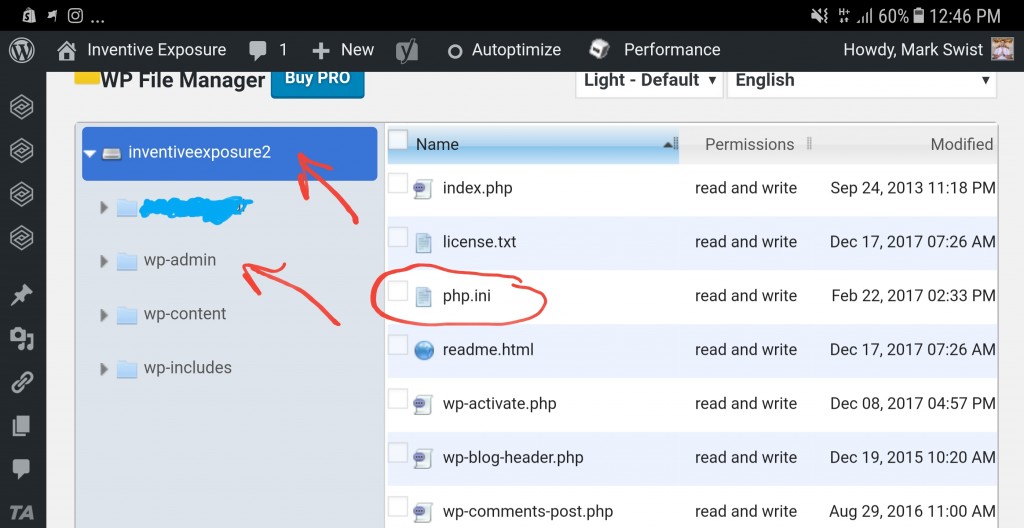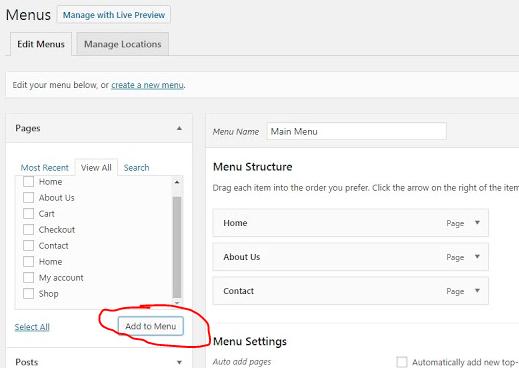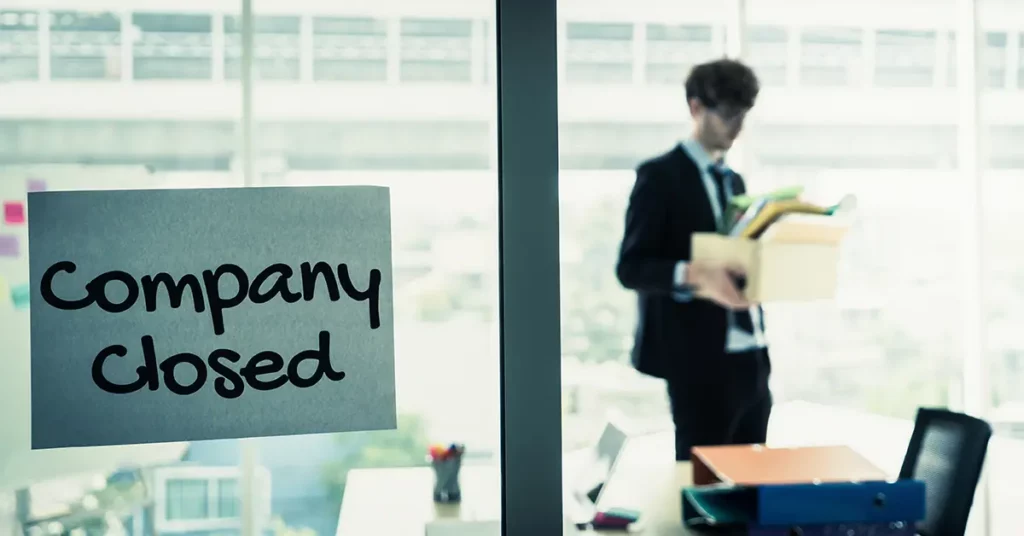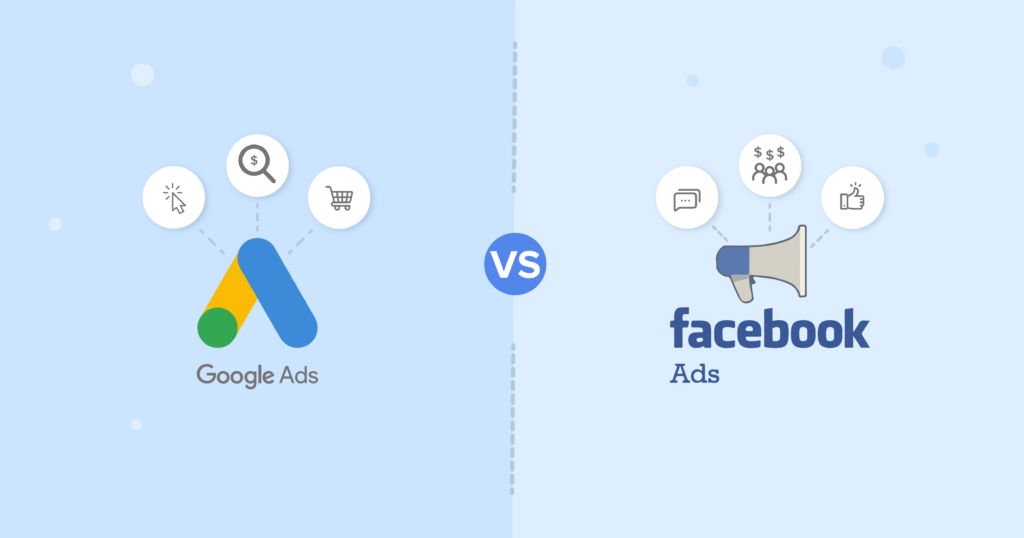My goal this year is to write more. In doing so, I figured the best thing I can do is to start writing simple things that I solve on a regular basis. This latest problem involved WordPress having too many items which in turn would not let me add a menu item. It also would not allow me to add more shortcodes with Thrive Leads. I did notice this problem with Thrive Leads a day ago but I did not troubleshoot it. However, once I noticed that the menu would not let me add items I figured they were connected. So what is the problem and what is the solution?
Problem: WordPress Can’t Add More Menu Items or Can’t Add menu Items to WordPress
The reason behind this is not actually a WordPress problem, it is a server problem. That’s why it may be hard for you to find a solution because everyone has different server settings and limitations. When you have many pages/menus/plugins there is a limit that your server puts on your webspace that limits the large number of entries being saved.
Solution: Add/Increase values in PHP.ini Configuration
If you don’t already know, the php.ini allows you to set server configuration settings. If you follow my step-by-step WordPress setup, I have this file included. However, if you don’t, you need to place this php.ini file in two places
- Root Directory of your website hosting
- In the wp-admin folder of your WordPress hosting
The easiest way to do this is to use a file explorer plugin for your WordPress hosting. This will give you access to all the files on your WordPress server. You can head over to my WordPress setup guide that walks you through the necessities of what you need to grow your brand with WordPress the right way. However, is here the code:
(Copy and Paste Code Inside PHP.ini File)
memory_limit = 120M ;
upload_max_filesize = 120M ;
post_max_size = 120M ;
file_uploads = On ;
max_execution_time = 180 ;
max_input_vars = 5000;
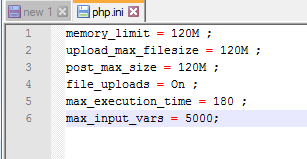
Don’t forget to add this php.ini file in your root directory and in your wp-admin directory of your WordPress hosting.